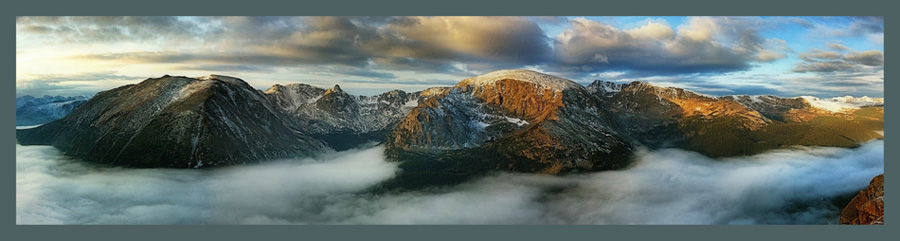|
| iPhone 14 Pro Max, Portrait Mode, Radical Crop, Enlarged ~ 6x with Topaz Photo AI |
I posted this image on Facebook this morning and received a lot of comments about it. Because it was done a little differently, I thought I'd share how I got here.
This image was made using some unconventional processing that left me with a very small file. I usually avoid cropping iPhone images, but in this case it was necessary to get to where I wanted to go.
I also had the opportunity to use Photo AI to increase the resolution of the final image since it was so small after a radical crop.
***
Note: If you haven't added Topaz Photo AI to your desktop editing toolkit, it's on sale now through April 21 and you can get it here:
Before you buy anything, log into your Topaz Account. If you've purchased the other AI tools (DeNoise AI, Sharpen AI, and Gigapixel AI) in the past, you may be eligible to get Photo AI for free or for a substantial discount!
***
While out hunting morel mushrooms in a favorite woods in Indiana yesterday, I made a photo of a burgeoning bud.
I used the Portrait Mode on the iPhone 14 Pro Max and because of the small size of the bud and the distance I had to have between the bud and the camera to activate Portrait Mode, I ended up with this rather crumby photo:
But, when I zoomed in on this bud (below) while looking at my images later, I really liked the subtle curve of the branch and the detail in the bud, so I decided to see what I could do with it.
I opened the image in the iOS Portrait editor on the iPhone 14 Pro Max. That's the edit button you find when looking at an image in the camera roll. When you are looking at an image made with the Portrait Mode and tap the Edit button, the image opens in the Portrait editor portion of the iOS editor.
I proceeded to change the depth of field by dropping the f/stop slider from f/16 to f/1.4. This left me with a sharp bud and a very blurry background.
Next, I selected the Stage Light lighting option, which dropped the background out and left me with only the bud on a totally black background.
I was left with this small bud floating in a sea of black. In order for this to work, I'd need a radical crop.
Using the iOS editor's Crop tool, I selected the 9:16 aspect ratio and then cropped it even tighter to achieve a pleasing composition of the bud in the frame.
Next, I opened it in SnapSeed for editing including Tune Image, Detail, a touch of Glamour Glow and some masking to selectively adjust some bright spots, get the color the way I wanted it, and to ensure that the black background was totally black.
At this point, I was satisfied with how the image looked, but the radical cropping left me with an image resolution of fewer than 2mp.
If all I wanted to do was share on social media, I could have been done. But I often print my images and the low resolution would not have allowed for much of a print.
That's where Topaz Photo AI came in.
I air-dropped the file to my desktop and dropped it into Topaz Photo AI and enlarged it to MAX (about 6x the original size).
After Photo AI, the file was 63mp, quite sufficient for printing large.
The image below shows the original image size and the size after applying Photo AI. What is not easily apparent in this screen shot is that while both images look good here, the one on the right is 6x the size of the one on the left! No matter how much I use this technology, it almost always blows my mind!
I printed this on 8.5 x 11 Epson Ultra Premium Photo Paper Luster and also on 13x19 Museo Silver Rag, and both sizes look wonderful. I'm sure it could be printed it larger.
A Few Thoughts about Photo AI
For those interested in Photo AI, here are a few things to consider.
- If you purchased the Image Quality Bundle or the other AI tools (DeNoise, Gigapixel, or Sharpen) in the past, you may be eligible to get Topaz Photo AI for free or for a substantial discount. To find out, go to the Topaz website, log into your account, and visit the My Products page.
- Topaz Lab's long-term plan is for Photo AI to encompass the power of each of these other three AI tools in the new Photo AI application. While it's not quite there yet, Photo AI is well on its way to including the full power of each of the other three tools in this one convenient application.
- Topaz Photo AI does not run on mobile phones; it is strictly a desktop tool.
- Photo AI will plug into other editing tools such as Photoshop and Lightroom Classic, or can be used as a stand-alone tool.
- In my rather odd example of the bud photo, I applied Photo AI at the end of the editing process. While this can work, as it did in my example, if you're working with a RAW file, it's better to run Photo AI on the original RAW file before doing other editing. This will ensure that you're working with a quality image before you begin to apply your other edits and yields a great result.
- While Photo AI is desktop only, that doesn't mean that you can't use it for photos that you create with your mobile phone. In fact, Photo AI works wonders with photos created with the smaller sensors on our iPhone and android phones.
- I use Photo AI with images I make with my Fuji cameras, as well as iPhone images, and even images created with AI apps like Wonder and Dream by Wombo. I've included a few examples below.
 |
| Wonder AI, Processed in Photo AI, Increased size from 1.6mp to 12mp and improved quality in the process. |
 |
| Original Fuji X-T4 image out of focus due to operator error :) |
 |
| Photo AI's Face Recovery tool restored this image |
 |
| Final Image After Processing |