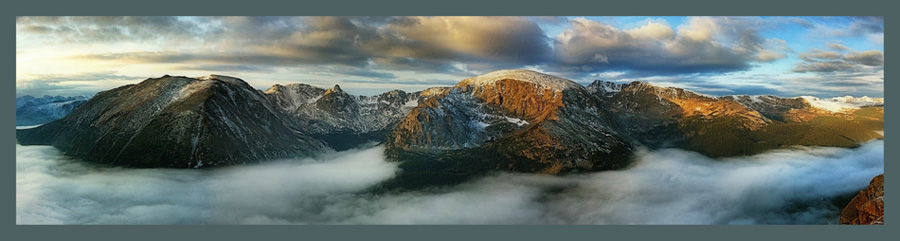|
| Morro Castle across Havana Harbor, Havana, Cuba © Rad A. Drew |
Creating Soft Focus Images with the iPhone
These photos of Morro Castle across Havana Harbor, and the dancer from Cuba’s International Ballet, and are perfect candidates for exploring soft-focus photography, and the iPhone allows for some fun experimentation!
There are a several ways to achieve a soft focus look with the iPhone. This blog post from last year on how to create your own “Orton Effect” using iPhone apps is one way you might enjoy, but it’s a little more involved.
 |
| Patricia, Dancer with Cuba's International Ballet, Havana, Cuba |
Since writing that post, a relatively new app called Enlight, has made creating this look even simpler.
The Process
Select an image that you think might benefit from a slightly dreamy quality. Landscapes and images with nostalgic or romantic content seem to be particularly good candidates for the soft-focus look.
Process the image in your usual way doing the normal editing you do such as cropping, sharpening, and color adjustments, then process the image with whatever apps you choose to achieve the look you want whether it be a “straight” shot, a vintage look, a painterly effect, or some other final quality.
TIP:
When finalizing your image and making it ready for the soft-focus step, you may want to process it to be slightly darker than normal, because adding the soft-focus in the final step may lighten it slightly.
Once you’ve processed your image and you have it looking the way you’d like, it’s now time to add the soft-focus look.
- Select ARTSTIC from Enlight’s side menu.
- Select PAINTING.
- Select PRESETS along the bottom.
- Scroll to the preset GLOW. It’s second from the last in the collection.
- Using your finger on the screen, slide across the image to increase softness of the focus on a scale from 0 (no softness) to 100 (extreme softness).
- Try to find a “sweet spot” that retains some detail in your image yet gives it a slightly soft, buttery glow.
You may find that some images will accept more softness, while others only need a little.
For the image of the dancer, I chose to apply a lot of softness, in part because I wanted to emphasize the dreaminess of the image, but also (don't tell!) because there was a blemish in the original image that I couldn’t eliminate with other processing! I chose to obscure the blemish with soft-focus. This might be a little too much for some tastes.
For the image of Morro Castle, I wanted to give it a slightly timeless quality to emphasize the history and enhance the romance of the scene. For this image, I used only a slight amount of soft-focus.
Have fun experimenting! If you have any questions, don’t hesitate to ask. And please consider subscribing to my blog, and to my Newsletter for more Photo Tips and the latest on trips and learning opportunities.
Until next time, keep on shooting!
Rad
P.S. I'll be covering these and many other processing techniques in my May workshop in the South of France. Details here.
Subscribe to my Newsletter here!
P.S. I'll be covering these and many other processing techniques in my May workshop in the South of France. Details here.
Subscribe to my Newsletter here!