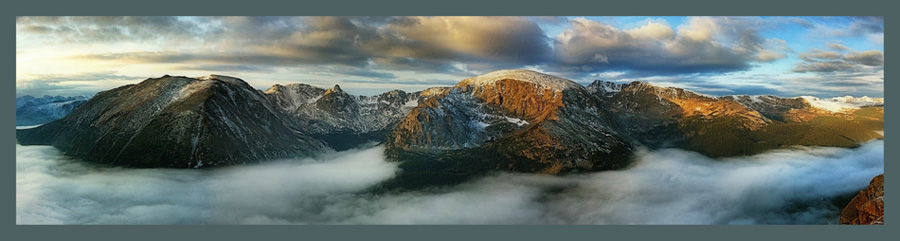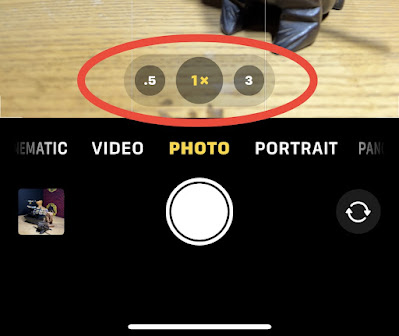|
| Vickery Falls, Roswell, GA iPhone 13 Pro Max, Lightroom for Mobile's Long Expose option, 5 Sec Processed in Lightroom for Mobile's RAW editor |
PSA Journal has graciously published another of my articles, this one on using the Lightroom for Mobile camera and handholding the iPhone to create long exposure photos.
What's unique about using Lightroom's Long Exposure option?
It's the only long exposure camera I know of that allows handholding and produces a RAW file.
Unlike Live Mode in the iPhone's Native Camera, Lightroom's Long Exposure mode yields a DNG file result. (DNG is Adobe's proprietary flavor of RAW). Having that RAW file and the extra data it contains allows for more creative control when post-processing the image, which I like to do right in Lightroom for Mobile's RAW editor.
 |
| Vickery Falls, Roswell, GA |
Processed in Lightroom for Mobile's RAW editor (Because this is Infrared, I used a tripod for this image.) |
You can view the article here!
I hope you enjoy the article and find it useful!