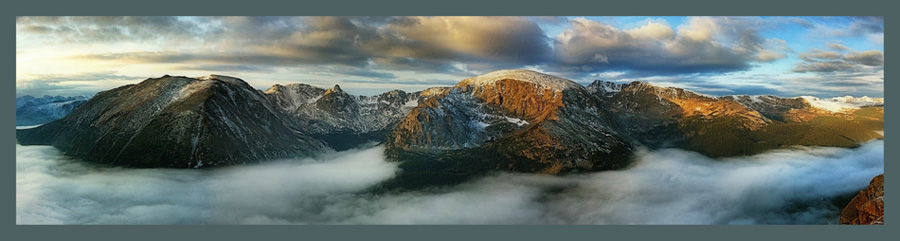|
| iPhone 4 © Rad A. Drew |
But that was then. Today’s iPhone has matured to include features and technical specs that warrant giving the device a second look. In this article I’ll identify some of the things that I think make this mobile devise worthy of a pro’s camera bag!
 |
| iPhone XS Max © Rad A. Drew |
Create RAW Files and Process RAW on the iPhone
Digital photographers have understood the power of RAW for many years. RAW files contain data that allow for the recovery of details in highlights and shadows not possible with JPG files. For this reason alone, shooting and processing RAW leads to better quality images. Until recently creating and processing RAW files on the iPhone was not an option.Today there are many apps that allow us to create RAW files, and while there are a few that also support RAW processing, none is as robust and comprehensive as the Lightroom app for iOS and Android.
For those who subscribe to the Adobe Creative Cloud, Lightroom for the phone is a no-brainer. The “fully loaded” app is included in your Adobe Creative Cloud subscription. But even if you don’t relish parting with your hard-earned cash each month for the Adobe Creative Cloud subscription, Lightroom is still free for everyone. The catch? If you aren’t a subscriber you don’t get these three tools in the app: Healing, Selective, and Geometry. But you do get the Lightroom camera for creating RAW files and you do get all the tools necessary to process those RAW files on your phone. The tools you don’t get aren't necessary for RAW processing, and are easily found in other apps, like SnapSeed.
So, the bottom line? If you want the quality you can extract from creating and processing RAW files on your phone, you need Lightroom on your iPhone! Watch for more details and my workflow on an upcoming YouTube video. For now there is this YouTube video which I recorded last December that reviews my workflow. Please ignore my comment in this video where I say if you’re not a subscriber to the Creative Cloud, don’t bother with Lightroom for the phone. I was flat out wrong about that! After a day on the phone with Adobe, I was finally able to sort out what they are doing with the non-subscription version!
 |
| iPhone XS Max © Rad A. Drew |
Create Long Exposures
Early iPhones didn’t possess the ability to create that “soft water” look characteristic of long exposures. This type of look was, previously, only possible with a “big” camera. Today’s iPhones, especially the later models, allow several ways to achieve the look of long exposures.Live Mode in the Native Camera
Live Mode is turned on by tapping that little round bull’s eye at the top of the Native Camera interface. It turns yellow when it's on. You know, the one you always turn on by mistake and end up with those annoying moving images! That’s what I thought for the longest time, until I learned that the LIVE feature is really a great way to achieve a “soft water” or blurred people photo without a tripod, a big camera, or neutral density filters.How? Tap the Live mode icon on the native camera, turning the bull’s eye yellow. Select a scene with a stream or other moving object and tap the shutter button. Find and select the photo in your camera roll. Now swipe up on the image. Four options will appear beneath your photo: Live, Loop, Bounce, and Long Exposure. I’ve found little use for the first three, but select Long Exposure, and the parts of your image that are moving (like that steam or waterfall) become soft, while the remaining part of the image remains sharp. All this is done while hand-holding your iPhone.
 |
| Live Mode, iPhone XS Max © Rad A. Drew |
Lightroom Camera Long Exposure
Currently available in the Lightroom app for your iPhone is a beta version of a long exposure feature. To turn the feature on, navigate to the app's settings and locate and tap on the app’s Technology Previews. You’ll see two: Long Exposure and Depth Map Support. At the time of this writing, Depth Map Support is not available. Long Exposure is. Once Long Exposure is enabled in the settings, you can select Long Exposure from the camera interface. Lightroom takes a series of images (in RAW) and combines them so that any moving parts of the scene are softened, while stationary elements remain sharp.SlowShutter Camera by Cogitap Software
The SlowShutter App also allows making a long exposure. In the settings, you choose one of three capture modes: Motion Blur, Light Trail, and Low Light. Each mode captures motion in a unique way which you control by the Blur, Light Sensitivity, Shutter Speed and ISO. For best results I use a tripod, (unless doing Intentional Camera Movement (ICM); see below). |
| SlowShutterCam © Rad A. Drew |
Spectre
The Spectre app is a relatively new app that allows movement capture in a variety of ways and for most photos allows hand-holding of the camera, although a tripod can yield better results.
An oldie but a goodie, Average Cam Pro
This is an OLD app that I fear may disappear from the App Store. It’s a really fun app for creating long exposures. The app is very simple and allows us to take from 2 to 128 exposures, blending them together in the phone. With the camera on a tripod, one can get great light trails or cloud movement while all other elements in the scene remain sharp. |
| Average Cam Pro and Dramatic Black & White © Rad A. Drew |
Intentional Camera Movement (ICM)
Slowshutter Camera by Cogitap Software
Use the Slow Shutter Camera to create swipes of colorful objects (e.g. flowers) or of people moving through a crowded area, like a train station.I recommend these settings. The first image of settings are the main camera settings, while the second set of settings are for each scene. Like your big camera, if the light changes, the settings in the second set below, like shutter speed or light sensitivity, may also need to be changed, although the app is far more forgiving that our big cameras.
and
 |
| SlowShutterCam Vertical Swipe © Rad A. Drew |
Average Camera Pro
This app is wonderful for creating intentional camera movement (ICM) photos. Here’s a brief set of instructions:- Choose a colorful flower bed. I like to look for one dominant color like white, yellow, or red.
- Open Average Cam Pro’s settings.
- Set the “number of pictures” to 4 or 8.
- Leave Shooting interval and Pre Start Timer set to 0.
- Tap the shutter button and twist the phone as the shutter fires.
 |
| Average Cam Pro © Rad A. Drew |
Now get creative.
- Set for a different number of photos,
- Move in different directions (twist, swipe, push, wave)
- Process in SnapSeed and turn into a painting with the app, Impresso, by Jixi Pix.
Dual Lens and Portrait Mode for Narrow Depth of Field
Before the first dual lens iPhone, the 7+, creating a narrow depth of field was something reserved for our “big” cameras. Today, with the phone's dual lenses and depth effect technology, we are able to focus on an object (e.g., a flower or a face) and have that object in sharp focus, while the background goes soft. In the latest iPhone, the iPhone XS, not only does the camera produce a narrow depth of field, but also allows the depth of field to be adjust by providing a simulated f/stop slider that goes from f/1.4 for maximum blur, to f/16 for a fully sharp image.Combining the Portrait Mode with the Portrait editor in SnapSeed is a great way to fine-tune portraits for great appeal. SnapSeed's portrait mode has adjustments for face spotlight, skin smoothing, and eye clarity, all of which can take your image up a notch.
 |
| Portrait Mode and SnapSeed Portrait Editor |
 |
| Portrait Mode © Rad A. Drew |
Process Big Camera RAW files on your iPhone or iPad
With the advent of Lightroom for the phone, we can now send RAW files made with our traditional camera to our iPhone and process them using the Lightroom app with RAW editing tools. I use my Fuji's wireless system based on BlueTooth to send RAW images to my iPhone.This is a great way to conveniently process your “big boy” camera images while traveling or just when you want to work away from the big computer.
If you use Lightroom on your desktop, depending on how you set up your system, you can have all images appear on all your devices, including your Lightroom catalog on your desktop.
Print Large with Integrity
There’s no denying that the iPhone has a small sensor relative to traditional “big” cameras and this means, generally, smaller prints. I’ve been printing iPhone images at 20 by 30 for years, but to go much bigger the quality begins to suffer.
Enter Topaz Labs desktop software powered by artificial intelligence! These tools which came out in the summer of 2018 and continue to get better and better allow for several kinds of improvements making it possible to print iPhone images very large with integrity.
The desktop apps, Gigapixel AI (which allows a small iPhone image to be enlarged up to six times) and DeNoise AI (which eliminates noise for low-light or other iPhone images to an unbelievable degree) have both been game changers for iPhone photographs. Armed with these tools, iPhone photographers never have to tell a prospective customer that they can’t print the image at the size the customer wants. These new desktop applications from Topaz Labs allow enlargement with integrity that is mind-boggling.
The image on the left is the original at 2583 x 3875 pixels or about 10MP resolution. On the right is the same image enlarged 4 times to a resolution of 10332 x 15550, about 160MP! The quality of the image on the right is equal to or better than that on the left, but the size is 150MP larger!
Moment produces the best glass of the bunch and their prices reflect that as one of the most expensive lens systems available. Their 60mm lens gets twice as close (and up to four times as close when using the Moment app in combination with the lens). The wide angle lens is a favorite for recording small areas like rooms in a house or other areas that require a wide angle for context. It’s also good for landscapes and images with dramatic foregrounds.
Olloclip is another quality lens that has been around a few years and offers similar wide angle, telephoto, and fisheye lenses.
Ztylus Lenses are new on the scene and they’ve produced one of the most convenient and easy to use systems for a great price ($59 dollars). I’m referring to the Revolver 6-in-1. It’s easy to attach, accessible, and affordable. No, the glass isn’t quite as good as Olloclip and Moment, but for images that are going to be textured and processed to paintings, it is quite adequate and, to me, worth it for the convenience.
The desktop apps, Gigapixel AI (which allows a small iPhone image to be enlarged up to six times) and DeNoise AI (which eliminates noise for low-light or other iPhone images to an unbelievable degree) have both been game changers for iPhone photographs. Armed with these tools, iPhone photographers never have to tell a prospective customer that they can’t print the image at the size the customer wants. These new desktop applications from Topaz Labs allow enlargement with integrity that is mind-boggling.
The image on the left is the original at 2583 x 3875 pixels or about 10MP resolution. On the right is the same image enlarged 4 times to a resolution of 10332 x 15550, about 160MP! The quality of the image on the right is equal to or better than that on the left, but the size is 150MP larger!
 |
| Split Screen Comparison of Gigapixel AI from Topaz Labs. Image on right enlarged 4 times. |
High Quality Lens Systems
It’s often said that the best way to zoom with an iPhone is with your feet! Getting close to your subject is not something that can be accomplished easily with just the iPhone. Today, however, a number of aftermarket companies are producing attachable lenses for most iPhones that make wide angle, macro, and telephoto images possible. Among my favorite lenses are Moment, Ztylus, and OlloClip.Moment produces the best glass of the bunch and their prices reflect that as one of the most expensive lens systems available. Their 60mm lens gets twice as close (and up to four times as close when using the Moment app in combination with the lens). The wide angle lens is a favorite for recording small areas like rooms in a house or other areas that require a wide angle for context. It’s also good for landscapes and images with dramatic foregrounds.
Olloclip is another quality lens that has been around a few years and offers similar wide angle, telephoto, and fisheye lenses.
Ztylus Lenses are new on the scene and they’ve produced one of the most convenient and easy to use systems for a great price ($59 dollars). I’m referring to the Revolver 6-in-1. It’s easy to attach, accessible, and affordable. No, the glass isn’t quite as good as Olloclip and Moment, but for images that are going to be textured and processed to paintings, it is quite adequate and, to me, worth it for the convenience.
Portable Editing (on iPhone or iPad)
Apps on the iPhone have gotten better and better over the years. The main staple for many iPhone photographers is SnapSeed, with 28 tool kits for editing and stylizing images. Equipped with a histogram, curves, and levels tools, along with selective adjustment tools, there isn’t much that can’t be done with this software.
And Lightroom on the iPhone isn’t just for RAW files. I often take JPG files into Lightroom to use the Color adjustment tool which allows me to isolate specific colors and adjust saturation, hue, luminance, and vibrancy. These editing tools go anywhere when traveling!
Because it’s small, lightweight and portable, it’s often the Camera you have with you
It’s small size not only makes the camera easy to carry, it’s often less intrusive when taking portraits or shooting in areas where big cameras may not be allowed. When traveling, an iPhone, lenses and an extra battery fit easily into a purse or small bag for easy accessibility.Summary
That’s my list! Today’s iPhone is truly worthy of any camera bag because of the many things it does well. It deserves respect as a “real” camera, as many pro’s have come to appreciate.
Still the bottom line for me? It’s about as fun as it gets!
Thanks for taking time to read this post and for all you do to support what I do! Until next time, keep on creating!
Thanks for taking time to read this post and for all you do to support what I do! Until next time, keep on creating!